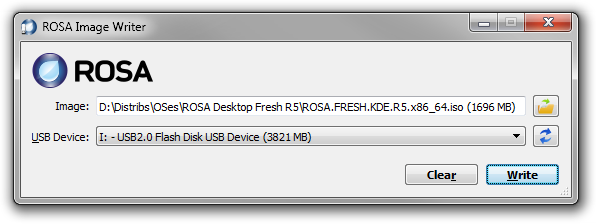ROSA ImageWriter
ROSA ImageWriter is a program for writing ROSA installation image to a flash disk.
Contents
Where can I take it?
ROSA Desktop is already shipped with ImageWriter preinstalled. For getting the latest version, just update from repositories.
For other Linux systems where this tool is not included to repositories, and also for Windows and Mac OS X, you can download the binary builds:
- for WindowsXP™, Windows7™ (4,3 Mb)
- for Linux 32-bit (5,2 Mb)
- for Linux 64-bit (5,1 Mb)
- for Mac OS X® (6,1 Mb)
Also you can build the program from source codes. Its repository is located on ABF:
https://abf.io/soft/rosa-imagewriter
Why do I need it?
The ROSA distribution comes in the form of ISO image file which is supposed to be burned onto DVD for booting from it. However, if your computer does not have an optical drive, you can use flash disk for the same purpose. ImageWriter allows you to write the ISO image to the USB stick.
You might also need USB boot when you wish to install ROSA in UEFI mode, and your BIOS does not allow UEFI-boot from DVD. And as an additional bonus, installation from flash disks usually goes faster because flash memory has much lower random access delays.
How does it work?
The ROSA images are hybrid. That means, they contain ISO image headers, as well as partition table with boot record which are used for hard disks and flash sticks. Thus, all the «dirty work» has been performed when building image, and ImageWriter only needs to write it down to the flash disk bit-by-bit.
In Linux you can achieve the same result using the standard command line tool named dd. However, using this tool demands some skills and much caution to avoid overwriting the wrong disk. Besides, the operating system often uses write caching and reports writing as finished long before the data are really written, and you have to use the sync command to ensure completion. ImageWriter provides graphical interface for easy selecting the source image file and target device, it displays the progress of writing, and ensures correct synchronization of data.
How about other distros?
We are often asked whether ImageWriter can be used for writing anything besides ROSA. Unfortunately, that depends on the distribution. If its developer recommends you to write its image to flash disk using dd or another similar tool which performs bit-by-bit copying, then yes, ImageWriter can be used to do the same. If more advanced tools are required, which repartition the flash disk, format it, copy the data as set of files, etc., then no, ImageWriter will not be able to help you.
How to «restore» flash disks after writing?
The ROSA distribution contains some internal peculiarities which make the flash disk look like a very small device (size of about 5 megabytes). Formatting does not help here, because only the same 5 megabytes are formatted. What you need to do is use partitioning tools, but many users don’t know that. Therefore, ImageWriter now provides the button Clear for removing partition table from the flash disk. After that, operating system will see full volume of the flash disk.
Known problems
- ImageWriter requires administrator privileges for direct writing to a flash disk. If started from an unprivileged account, the program will try to restart itself using privilege elevation request. Unfortunately, in Linux there is no universal way to request elevation for a graphical application, each desktop environment has its own means for that. ImageWriter supports kdesu, gksu, xdg-su and beesu programs, but if none of them is present in the current system, an error message will be displayed with a request to restart ImageWriter manually from the root account. You can use console tools su or sudo for that, or install one of the graphical tools mentioned above. If your system uses a similar tool which ImageWriter is not aware of, please, write us, describe what tool it is, what operating system and desktop environment you use, — and we’ll try to add it to the ImageWriter.
- In Windows, sometimes, writing may abort with error after several megabytes. It’s still unclear what causes such malfunctions; in some cases responsibility lies on antivirus or other system protection software. It may help to turn off the antivirus, unplug and plug again the flash disk, and restart ImageWriter.
- In Mac OS X trying to launch ImageWriter may display an error message about untrusted developer. In this case you should either enable running untrusted applications in your system settings, or use context menu for starting ImageWriter, in which case the error dialog will contain a button for starting the program anyway.
- Mac OS X 10.11 El Capitan and later versions are not supported: because of API changes, the program cannot enumerate the USB devices. We'll try to add support of this version later.