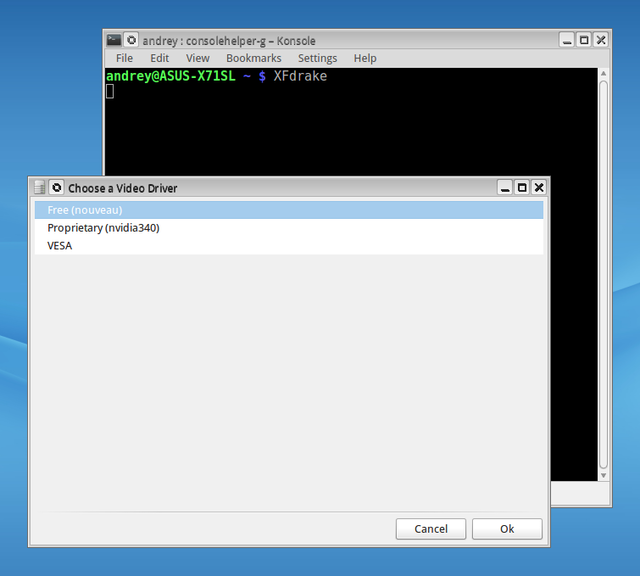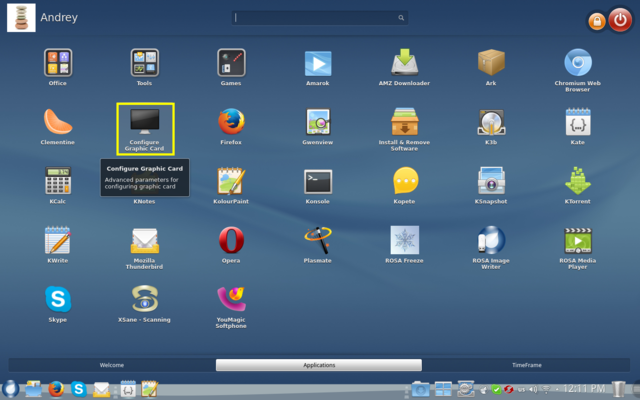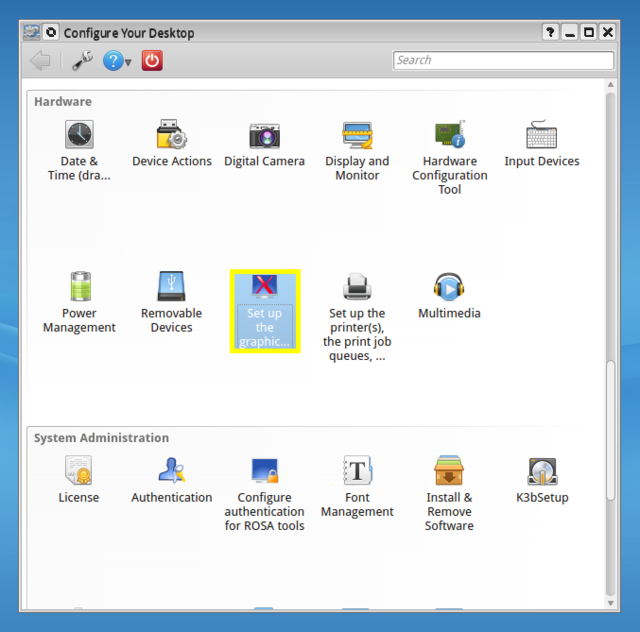Difference between revisions of "How to set up graphics"
Aponomarenko (Talk | contribs) |
Aponomarenko (Talk | contribs) |
||
| Line 4: | Line 4: | ||
Please do not install drivers manually (from "Install & Remove Software" or by urpmi), because this may '''break''' your system. In this case you can boot in single user or VESA mode and run XFdrake to set up graphics. | Please do not install drivers manually (from "Install & Remove Software" or by urpmi), because this may '''break''' your system. In this case you can boot in single user or VESA mode and run XFdrake to set up graphics. | ||
| − | |||
| − | |||
After setting up the drivers you may need to [[How to enable V-Sync|enable vertical synchronization]] to prevent tearing of the picture. | After setting up the drivers you may need to [[How to enable V-Sync|enable vertical synchronization]] to prevent tearing of the picture. | ||
Revision as of 11:17, 22 May 2015
In order to set up drivers for NVIDIA or AMD graphics cards you need to run XFdrake program. It can be run from console (just type XFdrake and press "Enter"), from the "Configure Graphics Card" application in SimpleWelcome or from the "Set up the graphical server" menu item in the "Configure Your Desktop" KDE settings. You not need to set up drivers for Intel graphics card.
The program will suggest a list of compatible drivers for your graphics cards. Usually it is a free driver, proprietary one and VESA. The program will download (Internet connection is required), install and configure packages for the selected driver. Please accept default settings in all subsequent dialogues, apply changes and finally restart the computer.
Please do not install drivers manually (from "Install & Remove Software" or by urpmi), because this may break your system. In this case you can boot in single user or VESA mode and run XFdrake to set up graphics.
After setting up the drivers you may need to enable vertical synchronization to prevent tearing of the picture.