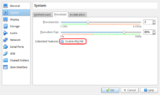Errata ROSA Desktop R8
Contents
- 1 Installation and initial configuration of hardware
- 2 Troubleshooting
- 2.1 After the kernel has been updated in the 32-bit system in VirtualBox, the system no longer boots
- 2.2 The system does not boot after installing proprietary drivers or updating kernel
- 2.3 Black screen when logging in, after you have typed the password
- 2.4 Unable to install software
- 2.5 The installed applications disappear after reboot
- 2.6 DNS stops working after update from an older version of ROSA Linux
- 3 Setting up the pre-installed applications
Installation and initial configuration of hardware
Installation
Unable to install the system from a USB stick
- Please verify the checksum of the installation image with checkisomd5 <path_to_iso_image>. If checkisomd5 reports errors, please download the ISO image once again.
- Use ROSA ImageWriter to write the ISO image to the USB stick. This application is available for Linux, Windows and Mac OS.
- Try a different USB stick and a different USB port.
- Try an ISO image for a different architecture (i586 or x86_64) or the special variants of the images, x86_64 without UEFI or i586 with UEFI).
- If your system has UEFI enabled, try to choose legacy mode in BIOS. It might also help if you update BIOS to the latest version.
- If nothing of the above helps, you can write the installation image to a DVD with 2x speed and try to install ROSA from that DVD.
Installation to Intel Skylake systems
To install ROSA Linux on such systems, the following steps can be used:
- Add i915.preliminary_hw_support=1 to the list of options in the boot loader (GRUB or syslinux). Start the installation.
- After you have installed the system, reboot, add the same option to the list of kernel options in the boot loader. When the system boots this way, please install kernel 4.4 or 4.6.
- Now you can use the newly installed kernel and i915.preliminary_hw_support=1 is no longer needed.
Progress bar does not move during the installation
Yes, this happens in some cases but, fortunately, does not affect the installation process.
The installer suggests to reboot the system and automatically formats the partitions to Btrfs
This happens sometimes when installing ROSA in a virtual machine or onto a dist without a partition table. Just try once more, select "Erase and use entire disk" (if the disk is empty) or "Custom disk partitioning". The problem should not show up again.
Setting up the graphics
The proprietary graphics drivers fail to install
"Configure Graphics Card" utility (XFdrake in the command line) should be used to install the appropriate graphics drivers.
In case of NVidia graphics, one can alternatively install the experimental driver without using that utility. The driver however does not support hybrid graphics (NVidia + Intel). If you would like to install this driver, it will be enough to install x11-driver-video-nvidia-current package. This might also be helpful if XFdrake suggests the system has hybrid graphics while the system actually does not.
Note that if you decide to use a newer kernel, like 4.4.x or 4.6.x, the proprietary driver for AMD graphics (fglrx) will not work there. You are better off with the opensource driver provided by the kernel.
At the time of this writing, the proprietary drivers for NVidia graphics do not work with kernels 4.6.x but should work with 4.4.x.
Setting up hybrid graphics NVidia + Intel
XFdrake ("Configure Graphics Card") sets up the hybrid graphics correctly in most cases. However, the system will not use the discrete GPU automatically. To launch an application using that GPU, use primusrun or optirun commands. For example,
primusrun glxinfo|grep OpenGL
will show which OpenGL implementation and, therefore, which GPU is used.
Problems with Intel graphics
If there are problems with Intel graphics on your system like graphics-related errors, no OpenGL acceleration, artifacts, etc.), you can switch to an older but sometimes more reliable acceleration method. In order to do so, please install x11-driver-video-intel-config-uxa package and then reboot the system.
Setting up network
Failed to connect via DSL/PPTP or such connection is unstable
This may happen if the provider does not provide all the needed connection settings to the system, so you have to specify them manually. Usually, it is enough to add the following parameter in [ppp] section of the configuration file for the connection, located in /etc/NetworkManager/system-connections:
[ppp] mtu=1492
Problems with network (wired, wireless) adapters by Mediatek/Ralink and Realtek
The following custom drivers are available for some of such network adapters, you can give them a try:
- Mediatek MT7630E - dkms-mt7630e
- Mediatek/Ralink MT7601U - dkms-mt7601u or install kernel 4.4 or newer where this driver is included.
MT7601U chip is quite common in the low-cost USB WiFi devices. Note that the current version of the drivers does not support AP (Access Point) mode.
- Realtek RTL8812AU - dkms-rtl8812au
- Realtek RTL8723BE, RTL8723AE, RTL8192CE, RTL8192SE, RTL8192DE, RTL8188EE, RTL8192EE, RTL8821AE - install dkms-rtlwifi_new or try a newer kernel.
- Realtek RTL8101/2/6E - dkms-r8101
ROSA R8 does not support WiFi devices based on MT7610U or MT7612U chips by Mediatek at the moment.
Broadcom WiFi adapters
The proprietary driver (wl) is used by default and should be sufficient in most cases. You can also try b43 driver provided by the kernel if the driver it your hardware. Note that BCM4313/BCM4727 adapters are not supported by b43.
To switch to b43, you can install b43-firmware package, remove dkms-broadcom-wl and reboot the system.
Audio
- Run alsamixer from the console, choose your sound card by pressing F6 and set up the levels.
- Run pavucontrol and select the correct audio inputs and outputs.
Keyboard
Switching languages does not work with some wireless keyboards. Open the settings, change the keyboard model to "wireless". The problem should disappear now.
Installing a newer kernel
If the default kernel is used and the attempts to properly set up the hardware still fail, you can try a newer kernel.
Before you proceed, it is recommended to switch to the opensource graphics drivers if you have set up the proprietary ones (seeConfigure Graphics Card a.k.a XFdrake).
To install, say, kernel 4.4.x, do the following as root in console:
1.
for i586: urpmi.addmedia kernel4.4 http://abf-downloads.rosalinux.ru/kernels_stable_personal/repository/rosa2014.1/i586/kernel_4_4/release/ --update for x64: urpmi.addmedia kernel4.4 http://abf-downloads.rosalinux.ru/kernels_stable_personal/repository/rosa2014.1/x86_64/kernel_4_4/release/ --update
2.
urpmi kernel-nrj-desktop-4.4-latest urpmi kernel-nrj-desktop-4.4-devel-latest
Interoperability with Windows
Unable to mount NTFS partitions with a recent version of Windows
For Windows and ROSA Linux to co-exist on a machine, it is recommended to turn off "quick start" feature in Windows. This feature is similar to suspend-to-disk in ROSA. ROSA avoids meddling with the partitions where Windows "sleeps" this way, to prevent possible problems.
- To turn "quick start" off in Windows, run the following as administrator:
powercfg -h off
- To force ROSA to mount that NTFS partition, run (as root):
ntfsfix /dev/<name_of_ntfs_partition>(sda, sdb)
The root of the problem is either "quick start" feature or abnormal termination of Windows followed by the update of the kernel, drivers or the boot loader in ROSA.
The boot loader does not mount the NTFS partitions where Windows "sleeps" or the ones that need checking. To fix this:
- Mount the NTFS partition in Dolphin.
- Run update-grub2 in the console as root.
Troubleshooting
After the kernel has been updated in the 32-bit system in VirtualBox, the system no longer boots
Starting from the kernel version 4.1.30 for the 32-bit systems, support for PAE (Physical Address Extension) is enabled in the kernel by default. Please check that "PAE/NX" feature is enabled in the settings of the virtual machine too and enable it if it is not.
The system does not boot after installing proprietary drivers or updating kernel
- Try to boot with another kernel (by choosing it in the boot loader menu)
- Wait until the text boot mode is reached (after ~4 minutes from the boot start), switch to virtual console by ctrl+alt+F2, login as root, launch XFdrake and choose the free driver for your graphics card.
Black screen when logging in, after you have typed the password
The desktop settings might be corrupted for some reason (abnormal termination of the system before?). Launch krunner (alt+F2) and then run
kde4-reset
Your desktop settings will be returned to the defaults.
Unable to install software
The RPM data base might be corrupted. To restore it, execute the following command as an administrator:
rpm-restore
The installed applications disappear after reboot
You might have turned ROSA Freeze on. Turn it off.
DNS stops working after update from an older version of ROSA Linux
Unable to specify DNS servers for a connection in the NetworkManager, the Google's DNS servers are used instead.
Change the symlink from
/etc/resolv.conf -> /run/systemd/resolve/resolv.conf
to
/etc/resolv.conf ->/var/run/NetworkManager/resolv.conf
Setting up the pre-installed applications
Bibliography database does not work in LibreOffice Writer
In order to make "bibliography database" service work in LibreOffice, you should install LibreOffice Base ({pkg|libreoffice-base}} package) and OpenJDK. To save space, we have removed these packages from ROSA Desktop Fresh installation image.
Text effects are missing in LibreOffice gallery
Install libreoffice-openclipart package.
LibreOffice looks awful in GNOME
Starting from version 5.1, LO developers turned on the experimental GTK3-based interface by default. To switch to the older GTK2-based one, create /etc/profile.d/libreoffice-fresh.sh file with the following contents:
export SAL_USE_VCLPLUGIN=gtk
and reboot the system.