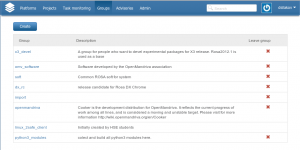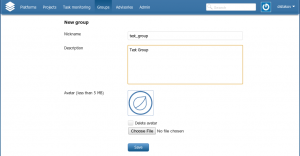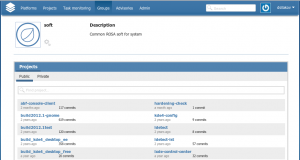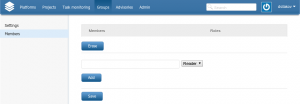ABF: Group Management
Projects in ABF can be joined into groups to simplify their management. For example, one can create a group ofprojects that will be built and published into ROSA Desktop repositories, or create a group of all Python3 modules. In order to work with projects from a certain group (modify and build them) user should have Writer or Admin privileges for that group.
List of user's groups
Group management is performed at the "Group" tab of the main ABF menu. At this tab, you can find alist of group where you have either Writer or Admin privileges. You can click on a red cross to exclude yourself from a group.
Create and setup a group
Click on the "Create" button to create a new group. By default, group creator will have "Admin" privileges for it. When creating a group, you should specify its name, description, and (optionally) avatar image.
In order to change group settings and add or remove projects or members to it, one should go to the group page (by clicking on its name in the "Groups" tab of the ABF main menu) and then click on the gears near the avatar image.
On the "Settings" tab one can modify group settings or completely erase it.
In the "Members" tab one can specify ABF users who will be granted with access to the group projects. For every user, one should specify his role in the group - Reader, Writer or Admin. At the same page you can change users roles and remove them from the group.
Note that group creator is no displayed in the list of members. Creator by default has Admin privileges and cannot be removed from the group.