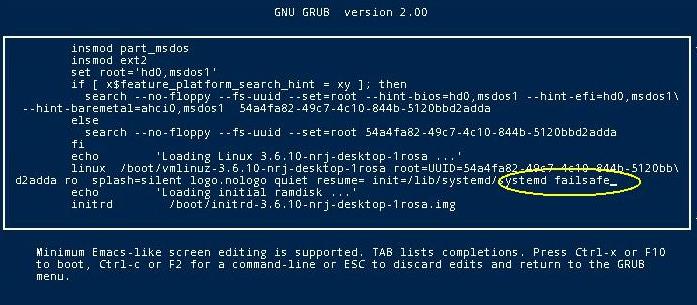Errata ROSA Desktop R1
Known release problems
Contents
- 1 Hardware issues
- 1.1 Warning with AMD Radeon HD 2xxx-4xxx series card
- 1.2 Incorrect screen resolution after boot
- 1.3 When using proprietary NVIDIA or AMD/ATI drivers, artifacts can appear on the screen during the boot
- 1.4 I have hybrid ATI/Intel graphics and I cannot boot using ATI card
- 1.5 High CPU usage for some machines in KDE4
- 1.6 Backlight/Brightness workaround for laptop Packard Bell TE11HC-B8302G50Mnks
- 1.7 Workaround for keyboard's additionnal €, $ and lens key
- 1.8 Start in recovery mode
- 1.9 Failed to start ROSA on DELL D610 and similar models
- 1.10 ATI Radeon HDMI audio issues
- 2 Software issues
Hardware issues
Warning with AMD Radeon HD 2xxx-4xxx series card
AMD does not provide update compatible with the latest version of Xorg 1.13 embedded in ROSA 2012 Desktop. Don't try to install Catalyst 12.6 driver unless you know exactly what you are doing.
Incorrect screen resolution after boot
If you monitor supports high resolution but a lower one is chosen during the boot, use the following workaround:
1. Install lxrandr
2. Launch it from a command line AS A USER and set necessary resolution from the list appeared
3. Press SAVE to create a config file that will be automatically used in future
When using proprietary NVIDIA or AMD/ATI drivers, artifacts can appear on the screen during the boot
If you see artifacts on your display, press Ctrl+Alt+Backspace to restart X-Server
I have hybrid ATI/Intel graphics and I cannot boot using ATI card
Unfortunately, the full-featured support of this combination is announced but not implemented correctly (yet) in X-Server 13. Use Intel graphics card by disabling AMD/ATI one in BIOS or add "xserver=intel" by editing the following line in the /etc/default/grub file (with root privileges):
GRUB_CMDLINE_LINUX_DEFAULT='splash=silent logo.nologo xserver=intel"
Than run update-grub2 command.
Also you may use proprietary ATI/AMD card drivers. For this run
XFdrake
Setup proprietary card, than DON'T REBOOT SYSTEM and run (from root)
amdconfig --initial -f
High CPU usage for some machines in KDE4
In some machines KDE was get high CPU usage. This error related to KDE4 powermanager problem. For avoid this editing the following line in the /etc/default/grub file (with root privileges):
GRUB_CMDLINE_LINUX_DEFAULT='splash=silent logo.nologo acpi=off"
Than run update-grub2 command.
Backlight/Brightness workaround for laptop Packard Bell TE11HC-B8302G50Mnks
The FN-F11 and FN-F12 combinations doesn't work to adjust brightness/backlight of screen. When you push this combinations nothing happens.
Solution: To have a functional brightness adjustment you need to put acpi_osi=Linux acpi_backlight=vendor on the grub line with mcc. After a reboot all is ok, you can set brightness up or down with button combo.
Workaround for keyboard's additionnal €, $ and lens key
Need to add this at the end of /etc/rc.d/rc.local (for the moment):
setkeycodes e01a 217 # Touche loupe setkeycodes e034 219 # Touche $ setkeycodes e033 221 # Touche € xmodmap -e 'keycode 229 = EuroSign' xmodmap -e 'keycode 227 = dollar'
Start in recovery mode
Start in recovery mode. Mode "recovery" isn't present by default in ROSA Grub. If you find yourself stuck for one reason or another you can still force a recovery boot by following this procedure:
1. Boot to the standard Grub2 menu and stay with the first entry
2. Type "E" for edit
3. Locate the line "init =/lib/systemd/systemd" and move the cursor at the end
4. Insert a space then type => "failsafe" as shown the example
5. Then, without doing anything else, press the F10 key.
You are in console as root to make corrections
Add "recovery mode" in grub
It is possible to always have "recovery mode" entries in the grub bootloader
1. Go to the KDE Control Center (systemsettings)
2. Go to "System Administration" section, select "Startup and Shutdown" and check the option to generate recovery entries.
Failed to start ROSA on DELL D610 and similar models
Symptoms: Boot menu appears correctly, you can select Install entry, then you have the dracut screenloader.... And this is it. End of story. Nothing happens after... except a black screen.
Solution: Disable the touchpad in BIOS and use a external mouse. You can enable the touchpad once the system is install.
ATI Radeon HDMI audio issues
To make HDMI sound functional in a system with an ATI HDMI sound adaptor, one needs to do this:
1. System up to date.
2. Go to the KDE Control Center (systemsettings)
3. Go to "System Administration" section, select "Startup and Shutdown" and select "GRUB2 Bootloader" section.
4. Go the advanced tab then add "radeon.audio=1" to the "All entries" field and Apply.
5. Use "PulseAudio Volume Control" tool (pavucontrol) to select HDMI output
Software issues
Applications that use OSS don't work (no /dev/dsp or /dev/audio)
Since old OSS modules are not supported anymore, you should use ossp - free implementation of OSS wrapper in Pulseaudio. Install it using this command:
urpmi ossp
or using the package manager and reboot. Check if the cuse module is loaded:
lsmod | grep cuse
If everything is ok, applications can use OSS as usual..
Cracking sound in Skype and VLC
On some hardware configurations, one can get a crackling sound in Skype. To solve this issue, open /etc/pulse/default.pa file with root privileges and find the following line:
load-module module-udev-detect
replace it with:
load-module module-udev-detect tsched=0
Save changes and reboot. For more information, see #288
Unnecessary shadows and graphical artifacts when working with ROSA Desktop Fresh GNOME 2012 in VirtualBox
On some machines when you working with with ROSA Desktop Fresh GNOME 2012 in VirtualBox you can see some unnecessary shadows and graphical "artifacts". This problem appears only in VirtualBox and (probably) will be fixed in the next versions of VirtualBox.
Drakfirewall/Shorewall not work
If you has non-worked drakfirewall (or simple shorewall) and test shorewall service get you error like this
systemctl status shorewall.service ... Apr 06 18:18:19 localhost.localdomain shorewall[32392]: ERROR: Your kernel/iptables do not include state match support. No version of Shorewall will run on this system Apr 06 18:18:19 localhost.localdomain systemd[1]: Failed to start Shorewall IPv4 firewall.
try use this workaraund.
Run
/usr/lib/iptables.init start
or for 64 bit
/usr/lib64/iptables.init start
and then restart system.
Now firewall will work.