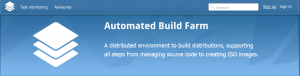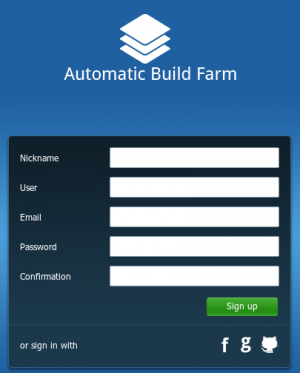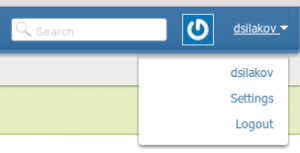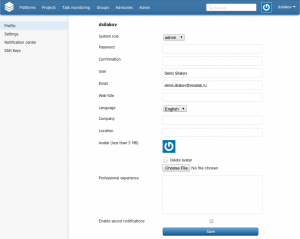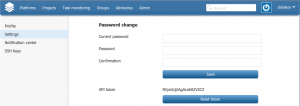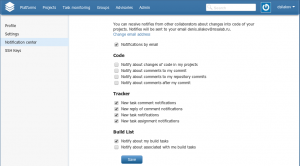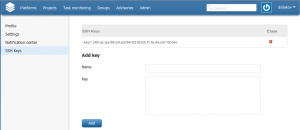ABF: Users and Permissions
Registration of new users
New users are created by means of ABF web interface. To register a new user, please choose the "Sign up" item at the right upper corner of the main ABF page.
In the form appeared, one should specify nickname (it will be used as a login name), his real name (not necessary, but this will help other users and administrators to associate nickname with real human being), e-mail address and password.
After this form if completed and saved, a new user will be able to login into ABF using specified nickname and password. The same login credentials should be specified when using ABF console client.
User settings
For further user setup, user should login into ABF, click on his nickname at the right upper corner and choose the "Settings" item.
In the window appeared you will see several sections responsible for different user settings.
In the "Profile" section one could change general user information (name, password, company, etc.), choose interface language (note that the same language will be used in notifications which ABF will send you by e-mail) and enable or disable sound notifications for completed builds. To save changes, press the "Save" button.
The "Settings" section allows you to change password and generate an unique token to access ABF using API. This token is used to authorize clients when performing API request (that is, API requests are not anonymous; this allows to limit number of requests per minute from every user in order to avoid "Deny-of-Service" attacks through API).
"Notification center" is used to setup notifications sent to user by e-mail. Here you can specify particular event which will trigger email sending with corresponding notification.
In the "SSH keys" section user can put public parts of the keys he would like to use for SSH access to Git repositories located at ABF. One can also access Git repositories by means of HTTPS (using the same credentials as for ABF login), but we really recommend to use SSH as a more convenient, safe and fast way.
User roles and permissions
With respect to any entity which can be accessed by ABF user (the set of entities includes project, group, repository and platform), every user can act as one of the following role:
- Reader
- Writer
- Admin
In general, these names are self-explaining, but the detailed meaning of every role can vary a little for different entities.
By default, for every new user ABF creates a personal platform named "<nickname>_personal". User has Admin privileges for this platform and can perform any actions with it - modify its settings, create and build packages, etc.
Every user can view and clone projects and repositories of other users and groups if that projects have "public" visibility or user has at least Reader permissions for them. If a public project has issue tracker enabled, then every user can create new issues there and leave comments for existing issues.
Every user is able to create his own Groups - see ABF: Group Management for details.
To get additional access permissions to other groups and to platforms and repositories of other users you should ask administrators of that groups, projects or repositories.