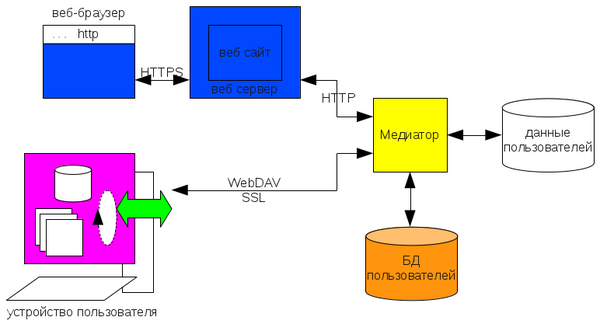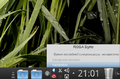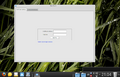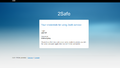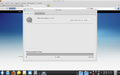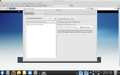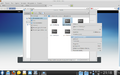ROSA Sync Client
Contents
Functions of the client
- periodic save a local copy of the current profile and synchronize it with the cloud;
- creating "restore points" are clearly user-selected service, and save them in a cloud;
- conservation (and update when they change) in the cloud is clearly user-specified files;
- return to any of the saved profiles (to bring the system into operation after a failure to:
- install the system from the media;
- synchronized with the cloud;
- select a profile to restore from the list in the GUI client application.
Account Management
Synchronization service is not working to a clear activation of the user.
To activate the service should be registered on the site https://www.2safe.com/. During registration the user is prompted to accept the terms of use (in particular, to agree that the files are stored on remote servers), choose a unique account name and password, provide mailing address, which will be sent an activation link.
The module configuration allows automatic opening of the registration page in the browser.
Features user
The user can view the following information:
- Quotas and the current value of the counters (total volume of the space provided and the current population);
- List of types of information synchronized with the ability to disable:
- Files and directories;
Calendar and Notes ** (KOrganizer);
The user has the ability to set / change the following settings:
- Username and password;
- E-mail address;
- Type of synchronization:
- Automatic;
- Times in a given time period (pre-defined intervals of 15 minutes, 30 minutes, 1:00, 2:00, 4:00, 8:00);
- Hand (with the button "sync now");
- Maximum speed:
- Sending a cloud;
- Load the device;
- The ability to use pre-defined response to events that can not be solved by:
- Always expect the user / waiting for a specified period of time / always use the predefined rules, and do pre-defined reaction
- Automatically save files uploaded from another device at a specified place;
- Automatically select the winner in the case of collisions: a local file overwrites the cloud version overwrites the local version of the cloud file, wins a new file.
Integration with the Dolphin file manager
The context menu of files / folders in Dolphin supplemented by the following actions:
- (for files that are missing in the cloud) to add the file / directory (with all subdirectories and files) in the list of files to be synchronized with the cloud;
- (for files that are present in the cloud) to delete the file / directory (with all the attached files and directories) from the cloud (local copy is 1 and should be removed explicitly)
Indication
Dolphin show in the following states of files / directories:
- the list synchronized and synchronized with the cloud;
- the list synchronized and synchronized with the cloud;
- the list synchronized and waiting for their turn (can be combined with the previous state).
List of files synchronized is available as a "special" folders in Dolphin.
Implementation
As already mentioned, the main purpose of the service - automatic saving in a cloud of user-defined objects (files, folders, presets) and synchronization between all devices on their person. In simplified form, a set of components is as shown in the following picture:
, где
«данные пользователей» – user information is stored in the cloud;
«БД пользователей» – Database - information about users (user accounts);
Медиатор – application that provides access to user data in accordance with the information about accounts;
«устройство пользователя» – computer or running a client application or a third-party WebDAV client;
веб-сервер/веб-сайт – Web site service, which provides opportunities to register, modify and delete your account and view its properties;
веб-браузер – the user agent, through which a user accesses the Web site.
Thus, the following relatively independent tasks:
- user interaction (GUI);
- change tracking files synchronized and appeals to them - for the "automatic" sync;
- Save the configuration files in a local store;
- restoration of configuration files from the local store;
- maintaining the list of local files synchronized.
- Sync local files with a cloud storage.
First run
- В контекстном меню по щелчку правой клавишей мышки по иконке клиента в трее выбираем пункт "настройки"
- В открышемся окне клиента нажимаем на ссылку "завести учётную запись"
- В запустившемся браузере открывается сайт https://www.2safe.com/. Чтобы получить регистрационные данные, нажать на кнопочку "Sign Up!"
- Скопировать выданные ник и пароль пользователя в соответствующие поля окошка Sync-клиента
- Далее во вкладке "Синхронизация" нужно поставить галочку для пункта "синхронизировать"
- В файловом менеджере Dolphin выбрать нужные файлы и в меню по щелчку правой кнопокой мыши выбрать пункт "Add To syncronization"
- В окне клиента нажать на кнопочку "синхронизировать сейчас"