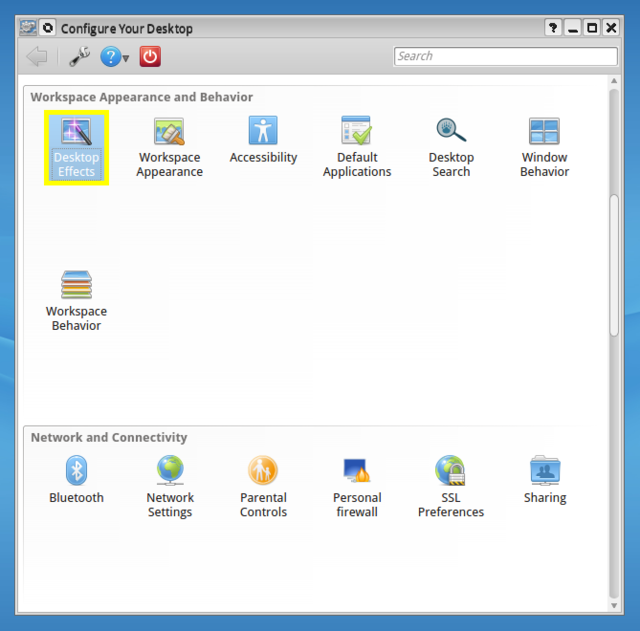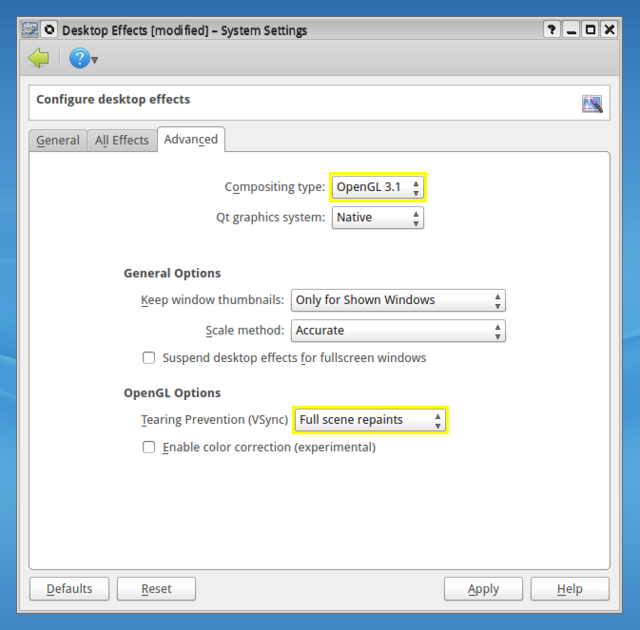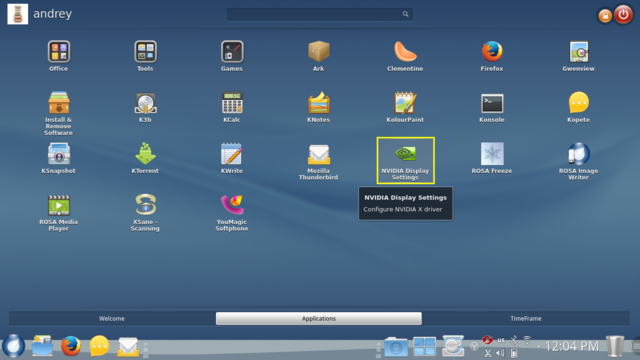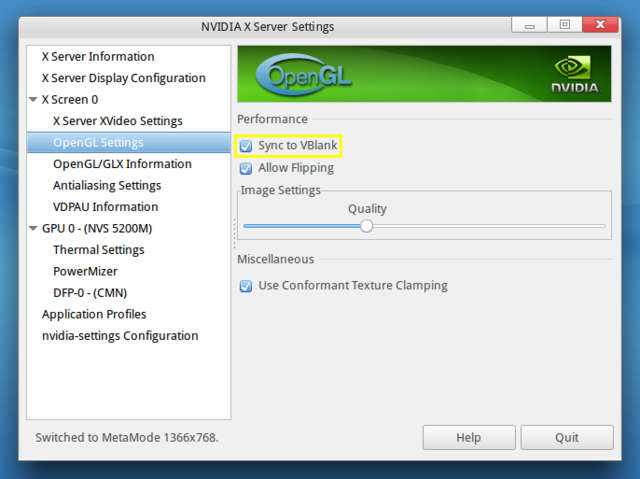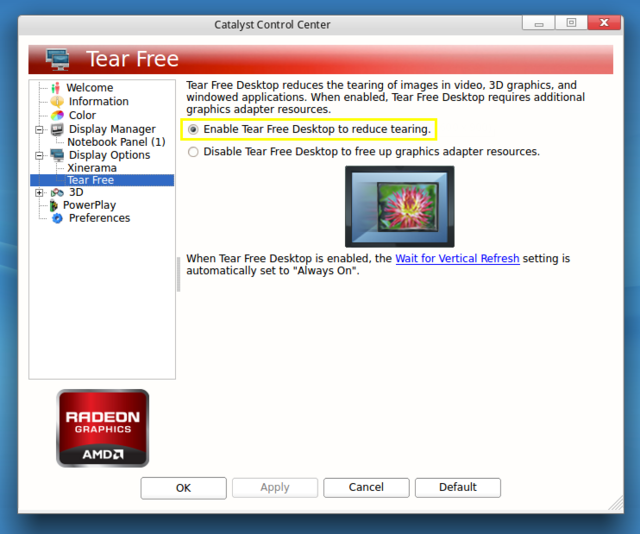Difference between revisions of "How to enable V-Sync"
From Rosalab Wiki
Aponomarenko (Talk | contribs) (Created page with "== On free drivers == To prevent tearing of picture on '''free''' drivers you need to switch compositing type from '''XRender''' to '''OpenGL''' in the "Advanced" tab of "Des...") |
Aponomarenko (Talk | contribs) |
||
| (One intermediate revision by the same user not shown) | |||
| Line 10: | Line 10: | ||
== On NVIDIA drivers == | == On NVIDIA drivers == | ||
| − | On '''proprietary''' NVIDIA drivers you should enable "Sync to VBlank" option in the "OpenGL Settings" of "NVIDIA | + | On '''proprietary''' NVIDIA drivers you should enable "Sync to VBlank" option in the "OpenGL Settings" of "NVIDIA Display Settings" application. |
[[File:NVIDIA1.png|640px|center]] | [[File:NVIDIA1.png|640px|center]] | ||
| Line 22: | Line 22: | ||
[[File:AMD_VSync.png|640px|center]] | [[File:AMD_VSync.png|640px|center]] | ||
| + | |||
| + | [[Category:Hardware]] | ||
Latest revision as of 13:02, 14 March 2016
On free drivers
To prevent tearing of picture on free drivers you need to switch compositing type from XRender to OpenGL in the "Advanced" tab of "Desktop Effects" settings in "Configure Your Desktop" and set VSync to "Full scene repaints".
On NVIDIA drivers
On proprietary NVIDIA drivers you should enable "Sync to VBlank" option in the "OpenGL Settings" of "NVIDIA Display Settings" application.
On AMD FGLRX drivers
On proprietary AMD FGLRX drivers you can disable tearing by enabling "Tear Free" option in the "Display Options" of "Catalyst Control Center" application.