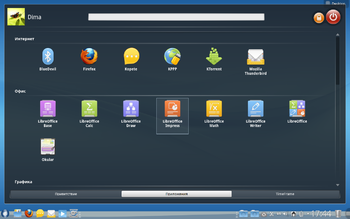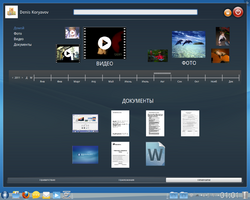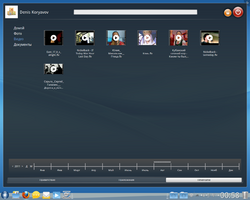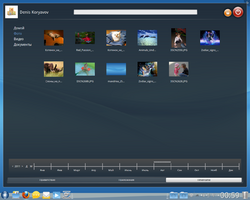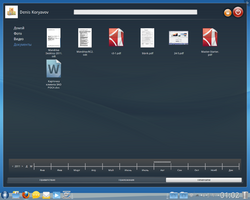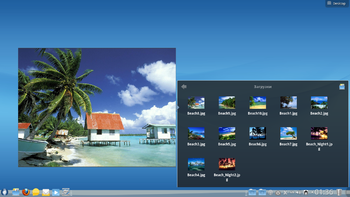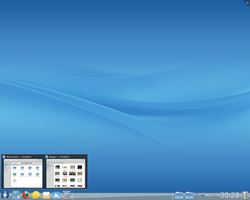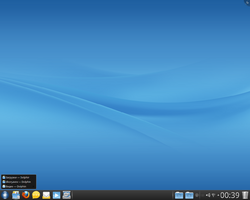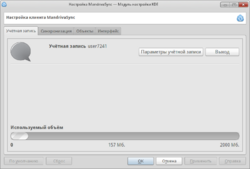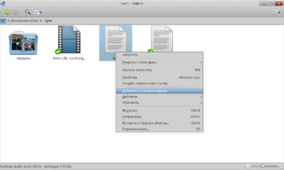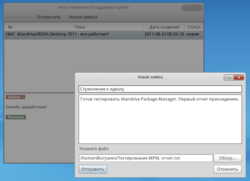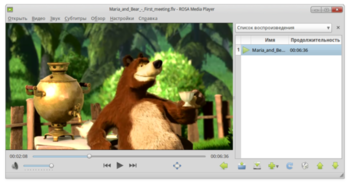Difference between revisions of "ROSA Marathon 2012 Overview"
(→Sync: + Sync) |
(→Editions) |
||
| (3 intermediate revisions by one other user not shown) | |||
| Line 5: | Line 5: | ||
==Editions== | ==Editions== | ||
| − | ROSA 2012 Marathon is available in two editions: Free (includes free software only) and Extended Edition (with non-free components and proprietary software, such as multimedia codecs), allowing users to either follow the spirit of Free Software, or to get as much functionality as possible "out of the box". | + | ROSA 2012 Marathon is available in two editions: Free (includes free software only) and Extended Edition (with non-free components and proprietary software, such as multimedia codecs, see: [[Packages included in Extended Edition only]]), allowing users to either follow the spirit of Free Software, or to get as much functionality as possible "out of the box". |
==Software== | ==Software== | ||
| Line 73: | Line 73: | ||
===Sphere=== | ===Sphere=== | ||
| − | + | ||
| + | [[File:Mandriva_Desktop_2011-sphere.png|250px|Sphere client]] | ||
| + | |||
| + | The main purpose of this specialized tool is to simplify access to technical support. The Sphere client implements all necessary functionality to send a request to technical support team just by clicking corresponding desktop icon. All requests from Sphere clients are put into the centralized storage and then processed by the support team. | ||
| + | |||
| + | The basic Sphere features include: | ||
| + | * anonymous access using e-mail address only | ||
| + | * authorized access with possibility to leave comments on different requests | ||
| + | * view the list of your own requests and check their status | ||
| + | * attach files to requests | ||
| + | * view all comments for any request | ||
| + | * receive notifications when request is processed or commented. | ||
===KLook=== | ===KLook=== | ||
| − | + | ||
| + | Most users store a huge amount of files on their computers; probably the only exception is a user who has just installed a fresh system on a new machine 15 minutes ago, but this is not a typical case, right? It usually happens that you have a ton of documents and need to quickly get through all of them. Or you want to take a quick look at a couple of files but you don't want to launch huge resource-consuming applications associated with them. For such cases we developed a new tool - KLook. | ||
| + | |||
| + | We have tried to develop a tool that would allow users to take a "quick" look at their files of different formats. You can use it directly from the Dolphin file manager by selecting a group of files and pressing the 'Space' key on the your keyboard (MacOS X users should not be surprised - our tool is a QuickLook analogue, indeed). | ||
| + | |||
| + | [[File:R2012-Sss5.png|250px|Klook, video files]] | ||
| + | |||
| + | As one can notice, all files are viewed in the "slideshow" mode, i.e. you can quickly switch between neighboring files using arrows in the upper side of the KLook window. You can also observe all selected files at once: just press the corresponding button and all objects will be represented as a gallery. | ||
| + | |||
| + | Our tool supports different kinds of files. You can select not only pictures, but video files and text documents; any of them can be viewed by a couple of clicks. Moreover, you can mix different kind of files in the "slideshow": e.g., there are no obstacles to select several clips and a couple of images at once. | ||
| + | |||
| + | If you need to open currently active file using application associated with its type, you can easily do this by pressing corresponding button at the top of the Look window. | ||
===ROSA Media Player=== | ===ROSA Media Player=== | ||
Media player with a number of unique features. | Media player with a number of unique features. | ||
| + | |||
| + | ROSA Media Player (ROMP) is a media player developed by ROSA company. Being based on MPlayer and SMPlayer technologies, the player has a laconic design and a rich set of functions, some of which are unique for applications of this kind. | ||
| + | |||
| + | [[File:ROMP.png|350px|ROSA Media Player]] | ||
| + | |||
| + | For example, ROMP is able to record all actions taking place on your desktop without a need in additional tools. Just launch ROMP, press corresponding button and desktop recording will start automatically. | ||
| + | |||
| + | Another feature is an easy way to save audio tracks from video files. If you want to have a track from your clip, just open the clip using ROMP and save audio track to ogg or mp3 file. | ||
| + | |||
| + | ROMP is provided with English and Russian documentation which includes Quick Start guides. | ||
==Compliance with Standards== | ==Compliance with Standards== | ||
Latest revision as of 15:17, 4 July 2012
ROSA Marathon 2012 operating system is the first product of ROSA company created using our own software development and build environment - ROSA ABF - that gives us complete control of package base and development tools, guarantying technological independence and high quality of the distribution.
Contents
Support
For Marathon 2012, ROSA company provides 5-year long technical support which implies software security updates, bug fixes for system components and updates of application software up to new versions acknowledged to be stable.
Editions
ROSA 2012 Marathon is available in two editions: Free (includes free software only) and Extended Edition (with non-free components and proprietary software, such as multimedia codecs, see: Packages included in Extended Edition only), allowing users to either follow the spirit of Free Software, or to get as much functionality as possible "out of the box".
Software
The distribution includes application software sufficient to fulfill most of the typical tasks: multifunctional office suite, Web browser, mail client, instant messenger, programs to view and edit audio and video files, etc.
ROSA brand-name applications
Along with standard applications, ROSA Marathon 2012 operating system contains brand-name ROSA products aimed to improve ergonomics of the system. These products include:
SimpleWelcome
SimpleWelcome serves as a single entry point for launching applications; it is a unified container storing not only applications, but TimeFrame and other components. Applications are grouped according to their functionality: Internet browsing, office, graphics, games, etc. The major features of SimpleWelcome include:
- access to all applications with GUI
- access to recently used applications
- access to Dolphin "entry points"
- access to recently used documents
- search for applications by their names, descriptions or titles of recently opened documents
- possibility to create shortcut for application on the RocketBar by dragging it from SimpleWelcome window
- invoking SimpleWelcome using hot key (ALT+F1 by default), with possibility to bind any other key sequence for this action
- work using keyboard only: switch tabs using Ctrl+Tab, select applications using arow keys, etc.
TimeFrame
TimeFrame is a novel tool for content visualization that allows to easily track your activity as time goes by. TimeFrame is based on Nepomuk - a powerful technology to work with metadata that can work with both local and remote information. TimeFrame is represented as an additional tab in SimpleWelcome.
The major TimeFrame features include:
- work with photo and video files
- work with .odt, .doc and .docx documents
- sort information concerning certain group of files
- possibility to use either exact or fuzzy date (day, month, etc.)
- preview document thumbnails
StackFolder
StackFolder is a new KDE plasmoid developed by ROSA company. It provides users with fast and convenient access to most frequently used files and directories. The plasmoid is quite easy to use. To start working with a folder using StackFolder, just drag the folder from Dolphin to desktop or taskbar (RocketBar or standard KDE bar) and in the drop-down menu choose "Stack Folder".
The major StackFolder features include:
- creation of a stack folder by drag-and-dropping it from dolphin to the right side of the RocketBar
- limit view to a certain folder
- quick ("one-click") access to subfolders
- thumbnails for graphical and video files
- possibility to open file in application associated with file type
- possibility to open folder or subfolder in file manager
You can also take a look at video demonstration of StackFolder features.
RocketBar
RocketBar provides users with a quick and convenient way to launch applications and switch between them. To make life easier, we have divided RocketBar on three zones: the left part contains most frequently used applications, the central part displays active applications, and the right one contains services and stack folders. SimpleWelcome button is always located at the left and Trash icon is located at the right edge of the bar. In addition, the bar allows to use large-sized icons - a feature which is not available in default KDE taskbar. Note that the application icon appears in the central part only if there is no appropriate icon in the left zone. Thanks to KDE technologies, RocketBar is compatible with any plasmoid that can be added to the standard KDE bar.
Sync
The main purpose of this service is to use cloud to store different objects specified by user (documents, folders, configuration files) and keeping them synchronized between different machines used by the same user. Functionality of the service is similar to the one of Ununtu One, Dropbox, etc. We use our own cloud storage, Web portal with private area and a client application for ROSA/Mandriva operating systems.
The major features include:
- 2 GB of free space for every Sync user
- possibility to access your data from any system with Sync client
- private area for every user
- possibility to choose certain object for synchronization and set synchronization time.
Sphere
The main purpose of this specialized tool is to simplify access to technical support. The Sphere client implements all necessary functionality to send a request to technical support team just by clicking corresponding desktop icon. All requests from Sphere clients are put into the centralized storage and then processed by the support team.
The basic Sphere features include:
- anonymous access using e-mail address only
- authorized access with possibility to leave comments on different requests
- view the list of your own requests and check their status
- attach files to requests
- view all comments for any request
- receive notifications when request is processed or commented.
KLook
Most users store a huge amount of files on their computers; probably the only exception is a user who has just installed a fresh system on a new machine 15 minutes ago, but this is not a typical case, right? It usually happens that you have a ton of documents and need to quickly get through all of them. Or you want to take a quick look at a couple of files but you don't want to launch huge resource-consuming applications associated with them. For such cases we developed a new tool - KLook.
We have tried to develop a tool that would allow users to take a "quick" look at their files of different formats. You can use it directly from the Dolphin file manager by selecting a group of files and pressing the 'Space' key on the your keyboard (MacOS X users should not be surprised - our tool is a QuickLook analogue, indeed).
As one can notice, all files are viewed in the "slideshow" mode, i.e. you can quickly switch between neighboring files using arrows in the upper side of the KLook window. You can also observe all selected files at once: just press the corresponding button and all objects will be represented as a gallery.
Our tool supports different kinds of files. You can select not only pictures, but video files and text documents; any of them can be viewed by a couple of clicks. Moreover, you can mix different kind of files in the "slideshow": e.g., there are no obstacles to select several clips and a couple of images at once.
If you need to open currently active file using application associated with its type, you can easily do this by pressing corresponding button at the top of the Look window.
ROSA Media Player
Media player with a number of unique features.
ROSA Media Player (ROMP) is a media player developed by ROSA company. Being based on MPlayer and SMPlayer technologies, the player has a laconic design and a rich set of functions, some of which are unique for applications of this kind.
For example, ROMP is able to record all actions taking place on your desktop without a need in additional tools. Just launch ROMP, press corresponding button and desktop recording will start automatically.
Another feature is an easy way to save audio tracks from video files. If you want to have a track from your clip, just open the clip using ROMP and save audio track to ogg or mp3 file.
ROMP is provided with English and Russian documentation which includes Quick Start guides.
Compliance with Standards
ROSA Marathon 2012 is compliant with the Linux Standards Base (LSB). This allows users to launch LSB-compliant applications, including proprietary software important for enterprise users.